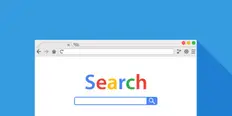Chat with Ava - Your AI Business Consultant
Hi I'm Ava, your AI guide to supercharging your business!
Whether you're already running a business or dreaming of starting one, I'm here to help turn your vision into reality using AI powered freelancers. Share your business goals, and together, we'll create a project that our talented freelancers can bid on. Let's make your vision a reality!
I have a business
I'm starting a business
Something went wrong while sending the conversation to your email. Please try again later.
You can only save your conversation once per hour. Please try again later.
Your conversation is too short. Keep chatting with Ava to enable saving.
How to install Google Analytics tracking on your website
We'll walk you through the steps to install Google Analytics tracking, whether you're using Wix, Squarespace, WordPress or doing it manually.
Feb 10, 2020 • 6 minute read

Professional Digital Marketing Agency
Copy to clipboard failed, please try again after adjusting your permissions.
Copied to clipboard.
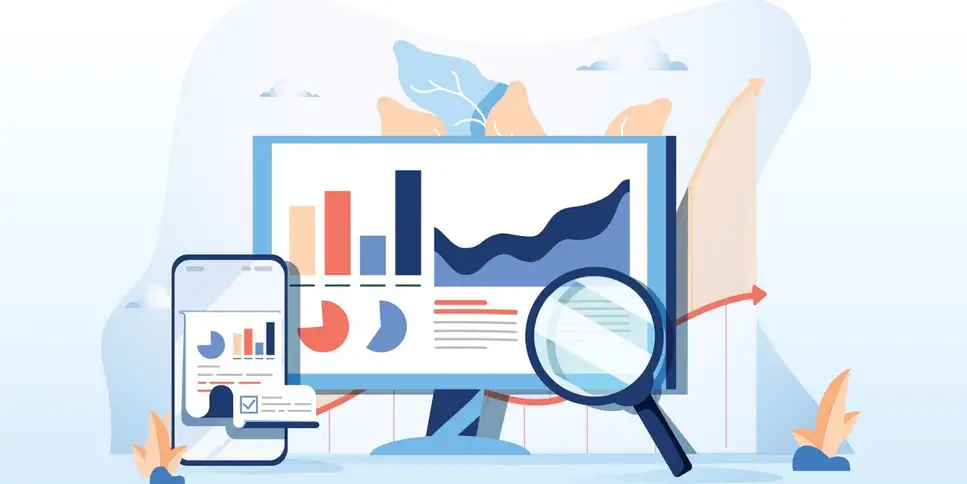
Know more about your visitors by using this powerful analytics tool
Every website owner today needs to have a clear insight into their visitors. Having a clear understanding of site visitors is integral to creating revenue and crafting effective marketing campaigns.
There's a range of tools that allow you to effectively track visitors and their behavior on your website, but why not go to the source? No matter what other tools you use, you need to be using Google Analytics.
What is Google Analytics?
Google Analytics is a tool that is completely synonymous with digital analytics. The tool is globally renowned to be the best way to know about the behavior of visitors on your website. Google Analytics allows understanding the dynamics of your website visitors; their core demographics, their general browsing behavior and other integral details.
According to BuiltWith, Google Analytics is the most widely used statistics web service across the world. Currently, more than 12,376,541 websites are using Google Analytics.
Google Analytics gives you deep insight into your site visitors, and helps you craft your content and marketing strategies. Set up properly, it can help you chart each visitor's time on your website, and see which pages are producing revenue, which are failing to connect with visitors and which are pulling in regular traffic.
For all these benefits, Google Analytics can be notoriously confusing to set up. That's why today, we’re going to dig deep and provide a simplified way to get started with Google Analytics.
Setting up Google Analytics
All you have to do to set up Google Analytics for your website is follow this series of steps.
Step 1: Use your existing Google account or sign up for a new one
This step is extremely simple if you have an existing Google account. If you do have a Google account (meaning you've signed up for services like GMail, Google Docs or Google Drive in the past), you don’t have to follow this step and you can simply move on to the next step.
If you don’t have a Google account, you cansign up for one here .
If you don’t have a Google account, you can
Simply fill out all the required information and click on the “Next Step” button.
Creating a Google+ profile is an optional feature that's up to you. You don't have to set up your profile to get started with Google Analytics.
Step 2: Setting up Google Analytics using your Google account
Once your Google account is up and running, you can simply hop onto the next step in the process.
To get started with the Google Analytics Setup, head to this link while you're still logged into your Google account.
Click the button called “Access Google Analytics” located in the upper right corner of your screen. You'll be redirected to a new page.
Next, click the button towards the right of the screen that says “Sign up.”
Since we're covering integrating Google Analytics into our website, we'll select the option labeled” Website” to go with the right details for our website.
Provide the following details properly to move forward.
To conclude the process, simply select the button labeled “Get Tracking ID” located towards the bottom.
Before you take the step forward and click the Agree button, make sure that you review the agreement of the Terms of Service and once you're satisfied, accept the agreement to move forward
At this point, you'll get the tracking code to embed on your website. It should start with the letters "UA."
Step 3: Installing the tracking code
For Google Analytics to effectively function and provide feedback on the required metrics, you have to install the code on every single page of your website. But don't worry. The installation process is actually pretty easy. If you do run into any issues, you can find an experienced web developer to help. They'll be able to do it in no time.
Now, the way you install the tracking code will depend on what platform you've built your website on. If you've built it on a content management system (CMS) like Squarespace or Wix, it's a pretty straightforward process.
How to install the Google Analytics tracking code on Squarespace
From your Home menu, click "Settings." Next, you'll click "Advanced." Under this menu, you'll see "External API keys." Don't worry if you don't know what that means. Click it, and you'll see a field labeled "Google Analytics Account Number." Just paste in your code, click "Save" and you're good to go.
How to install the Google Analytics tracking code on Wix
Log into you Wix account and go to the "Marketing Integrations" menu. Choose Google Analytics and click "Connect." Next, click "Connect Google Analytics." Paste your tracking code into the form, then click "Save."
How to install the Google Analytics tracking code on WordPress using a plugin
There are plenty of both free and paid plugins for WordPress that integrate with Google Analytics. We're fans of MonsterInsights. Once you download and install the plugin on your WordPress account, you'll see a new tab called "Insights" appear on your admin dashboard.
When you click on the "Insights" tab, you'll be taken to MonsterInsights' setup wizard. You'll choose whether your website is for business, personal or ecommerce use. Then, you'll click "Connect MonsterInsights." A popup will let you sign into your Google account and then give MonsterInsights permission to access your Google Analytics. It's that easy.
How to manually install the Google Analytics tracking code
This one is a bit trickier. It involves changing the actual HTML code for your website. It doesn't take high level coding skills, but if you're uncertain about messing around with your site's HTML, consider hiring a web developer to do it for you.
First, you'll want to copy this code snippet:
<script type="text/javascript">
var _gaq = _gaq || [];
_gaq.push(['_setAccount', 'UA-XXXXX-X']);
_gaq.push(['_trackPageview']);
(function() {
var ga = document.createElement('script'); ga.type = 'text/javascript'; ga.async = true;
ga.src = ('https:' == document.location.protocol ? 'https://ssl' : 'http://www') + '.google-analytics.com/ga.js';
var s = document.getElementsByTagName('script')[0]; s.parentNode.insertBefore(ga, s);
})();
</script>
Now, see where it says 'UA-XXXXX-X'? Replace that with your tracking code.
Once you've done that, you'll want to copy and paste this code into the HTML on your site.
You can choose between the header or the footer to paste the code on your website.
If you choose to go with the header, paste it after thetag and before thetag.
If you decide to go with the footer, ensure that the code is finished before the tag.
Step 4: Applying the code on every page
Like we previously mentioned, it's extremely important for the code to be present on every single page of your website to allow Google Analytics to function effectively. If you're using a CMS like SquareSpace or Wix, or a WordPress plugin, their integration will automatically put tracking on every page. If you're adding the code manually to the HTML, ensure that you add the code on every single page.
Step 5: Learning concurrent usage
Voila! You have now embedded Google Analytics onto your website. Keep in mind that it often takes a day before Google starts evaluating your website data, so be patient.
To learn more details about Google Analytics and how to use it effectively, make sure that you watch out for further guides.
Get comprehensive insight
Google Analytics is a comprehensive tool. From simple traffic analytics to visitor behavior monitoring, it gives you an incredibly in-depth look at how people are interacting with your site.
Here are a few of the metrics you can measure using Google Analytics.
Google Analytics is a great tool to give you detailed insight into your website. Having a deeper level of understanding about the behavior of users on your website will allow you to adapt and evolve your strategy to meet ever-changing trends.
Tell us what you need done
Enter your project name
Related Stories
Talk to one of our Technical Co-Pilots to help with your project
Recommended Articles Just for You

Google Search Console is a powerful tool for monitoring your website's performance, so you need to master its use. Read our guide to learn how.
8 min read

SEMRush is a powerful tool for SEO and SEM. We'll teach you some pretty cool tricks you can do with the software that you're probably unaware of.
6 min read

The full-featured SEO tool can be overwhelming, but we simplify it for you. Learn how to effectively use the oh so powerful SEO software ahrefs.
8 min read

Bring visitors to your site, turn them into leads and turn those leads into paying, loyal customers by building your sales funnel
7 min read
Thanks! We’ve emailed you a link to claim your free credit.
Something went wrong while sending your email. Please try again.
Loading preview
Permission granted for Geolocation.
Your login session has expired and you have been logged out. Please log in again.